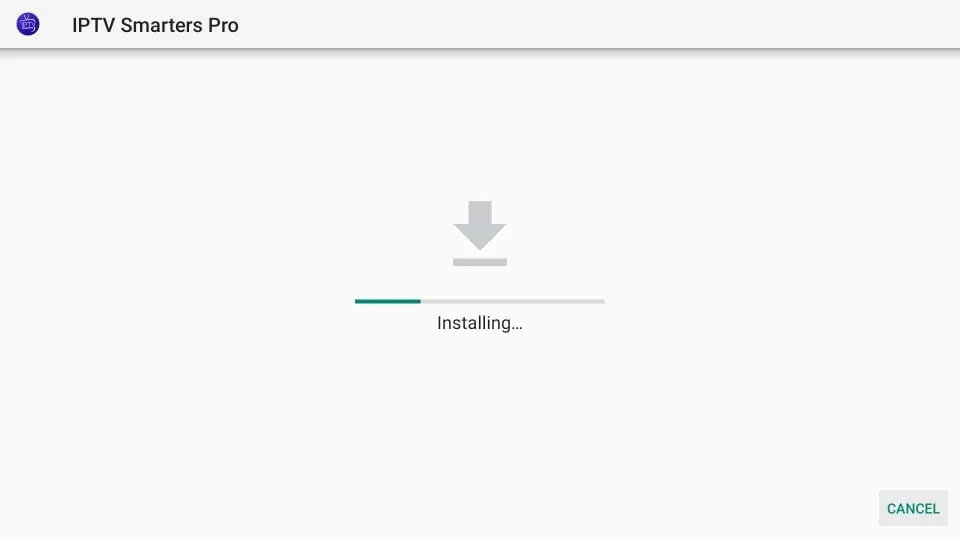Setup Guides...
We offer numerous ways of using our service. Select your preferred method below to view the setup guide!SETUP GUIDES
ANDROID APP
IPTV is supported on all Android Devices.
Here is an easy to follow tutorial that will show you how to setup our Android App.
Type the APK URL in your Android Browser to download the APK file.
- Download Link: https://www.iptvsmarters.com/smarters.apk
- Install IPTV Smarters apk
- Login with Xtream Codes API
- Enter Name (ie. Streaming Host Media)
- Enter username (case sensitive)and password (case sensitive).
- Enter URL: https://aurora01.com:2087
- Select ADD USER
- Get the premium and exclusive features unlocked
- Enjoy!
WINDOWS PC
IPTV is supported with WINDOWS AND MAC PC.
- For Windows download the app from here: https://www.iptvsmarters.com/download/?download=windows
- For Mac download the app from here: https://www.iptvsmarters.com/download?download=mac
- And Start to Install the Application for each.
- Log in to the app with the subscription details you received from your service providers.
- Login with Xtream Codes API
- Enter Name (ie. Streaming Host Media)
- Enter username (case sensitive)and password (case sensitive).
- Enter URL: https://aurora01.com:2087
- Select ADD USER
- Get the premium and exclusive features unlocked.
- Enjoy!
- After that you will be available to enjoy IPTV on your Windows / Mac platform.
APPLE/MAC iOS
IPTV is supported on the Mac iOS Laptop and Desktop PC.
Here is an easy to follow tutorial that will show you how to setup.
- IPTV Smarters can be installed via App Store for free.
- Login with Xtream Codes API
- Enter Name (ie. Streaming Host Media)
- Enter username (case sensitive)and password (case sensitive).
- Enter URL: https://aurora01.com:2087
- Select ADD USER
- Get the premium and exclusive features unlocked.
- Enjoy!
AMAZON DEVICES
IPTV is supported with all Fire Sticks, Fire TV, Fire TV Cube.
Here is an easy to follow tutorial that will show you how to install on Amazon Devices
-
We will first install the Downloader app
This app will help you sideload IPTV Smarter on FireStick (because browser downloads are not allowed)
You may also read our detailed guide on how to sideload apps on FireStick with Downloader
2. Click the Find > Search option on the home screen of FireStick

3. Type the name of the app (which is Downloader)
Click the Downloader option when it is displayed in the search results
Choose the Downloader icon on the following screen and download and install the app
4. Get back to the home screen of FireStick after installing the Downloader app
In the menu bar, click Settings

5. In the Settings, choose the option My Fire TV

6. When the following set of options are displayed on the next screen, click Developer Options (If Developer Options is not available click on the About 6 times to show hidden options)

7. Click Install from unknown apps

8. Click Downloader to change the status to ON

With this, you have configured the FireStick settings to allow the installation of IPTV Smarters and other third-party apps. Follow the steps below:
9. You may now open the Downloader app
When you run this app for the first time, a set of prompts will appear. Dismiss them until you see the following screenOn this screen, you need to click the URL textbox on the right side (make sure Home option in the left menu is selected) where it says ‘http://’

10. Go ahead and enter the following path on this window: https://www.firesticktricks.com/smarter
Note: You may also use the shortened version of the URL firesticktricks.com/smarter
Click GO

11. Give it a minute or two until the IPTV Smarter is downloaded onto your FireStick device

12. When the download has completed, the Downloader app will run the APK file and the installation will start
Click Install

13. Wait for the installation to finish

14. Installation is concluded with the App installed notification
You may now choose to click OPEN and get started with IPTV Smarters
I recommend choosing DONE so that you may first delete the APK file and save some space on the FireStick storage

15. If you clicked DONE above, you will be back on the Downloader interface
Click Delete

16. Again, click Delete

Great! You now have the IPTV Smarters app on FireStick.
-
Return to device home-screen and under “Your Apps & Channels” click See All.

20. Scroll down to hover over IPTV Smarters.

21. Click Menu button on remote (3 horizontal lines), then click Move to Front.

App installation is now complete!
IPTV Smarters Setup
After opening, you will see the “Terms of Use” agreement.
Click Accept

Click Add New User

Choose login with Xtream Codes API
Because these M3U URL’s are so long to type, we recommend using an API or Xtream Code if applicable.

Enter account Information and click Add User (in the HTTP add the following link https://aurora01.com:2087)

Wait for User added successfully message to appear

Click your Profile and enjoy!

ROKU
This tutorial provides step-by-step instructions to install IPTV on Roku. Using a Roku device, we must “sideload” IPTV on the Roku device. The instructions below will require the use of a computer in order to download the IPTV app file and add it to your Roku streaming device.
If you are using another IPTV player such as TiviMate, you can also watch IPTV on Roku by casting to your Roku device. IPTV Smarters is one of the best IPTV Players, compatible with hundreds of IPTV services that use a server URL.
Anyways, let’s get into how to install IPTV on Roku. I divided the instructions into four parts to make them easier to follow:
- Part 1: Enabling developer options on Roku
- Part 2: Adding the IPTV Smarters channel
- Part 3: Downloading the IPTV Smarters package on your computer
- Part 4: Installing IPTV Smarters on Roku
Don’t worry, the process is easier than it sounds. Let’s begin.
Enable Developer Options on Roku
1. Launch your Roku by switching to its HDMI input on your television.
2. Grab your Roku remote and press the following buttons in this order: Home Button x3, Up Arrow x2, Right Arrow x1, Left Arrow x1, Right Arrow x1, Left Arrow x1, Right Arrow x1.
3. If done correctly, the developer options menu will appear on your Roku TV screen.
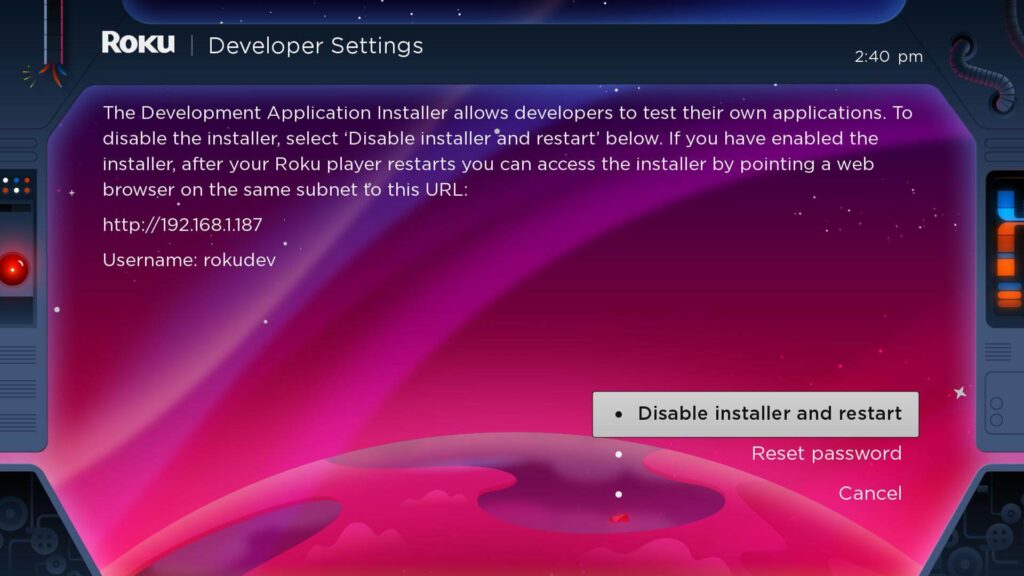
4. Write down the IP address listed on the screen.
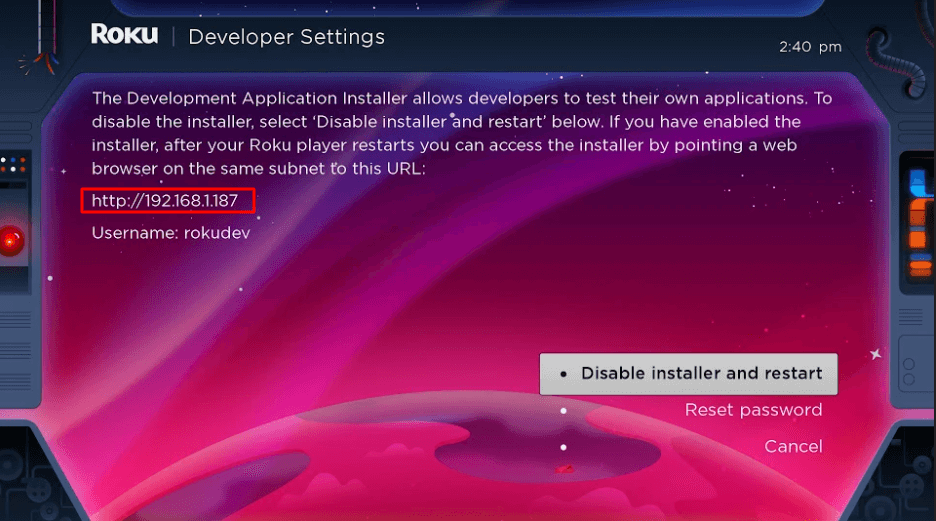
5. Select Enable installer and restart (mine says Disable because I’ve already done this).
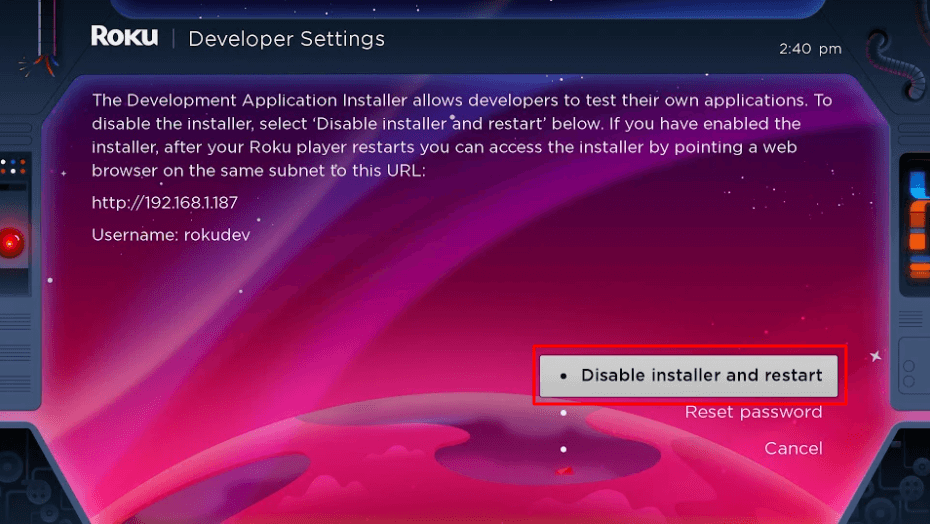
6. Scroll through the Developer Tools License Agreement and select I Agree.
7. Create a webserver password using the keyboard that appears. You will need your webserver password for a later step.
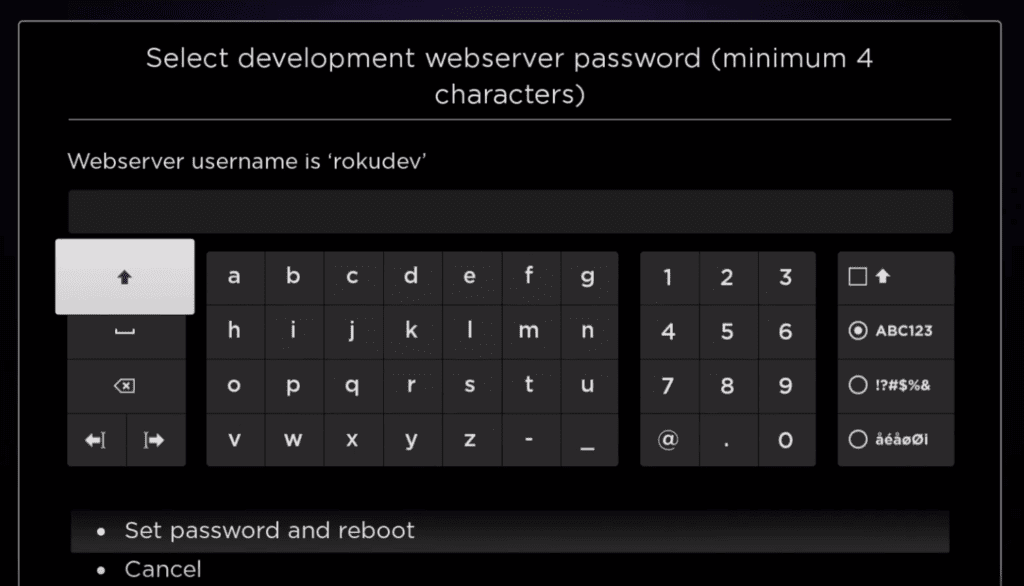
8. Select Set password and reboot.
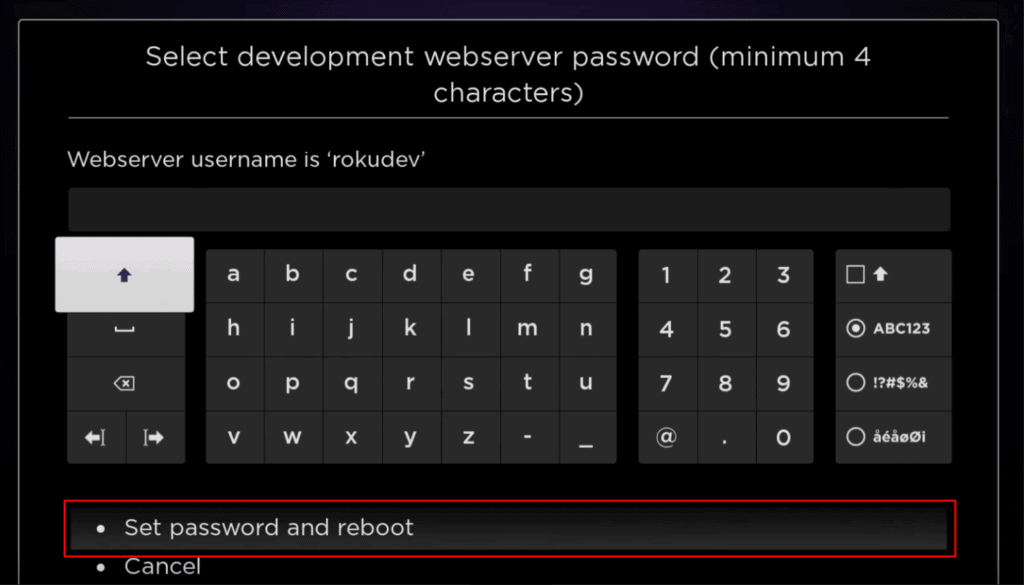
Part 2: Add IPTV Smarters Channel
1. Head to your computer and navigate to my.roku.com using any browser.
2. Type in your username and password for your Roku account, and click Submit.
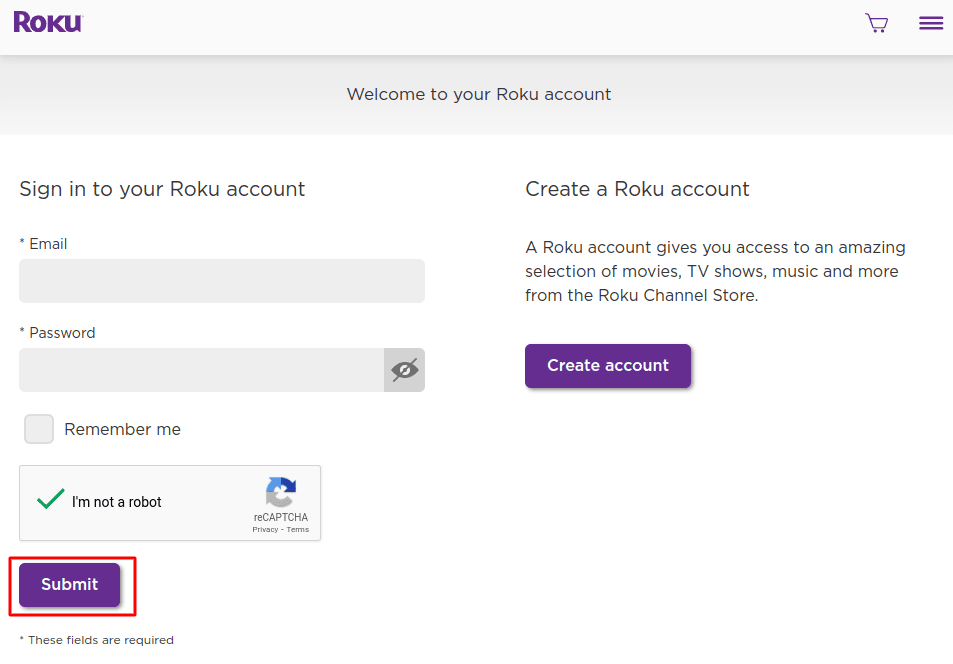
3. Once logged in, select Add channel with a code, under Manage account.
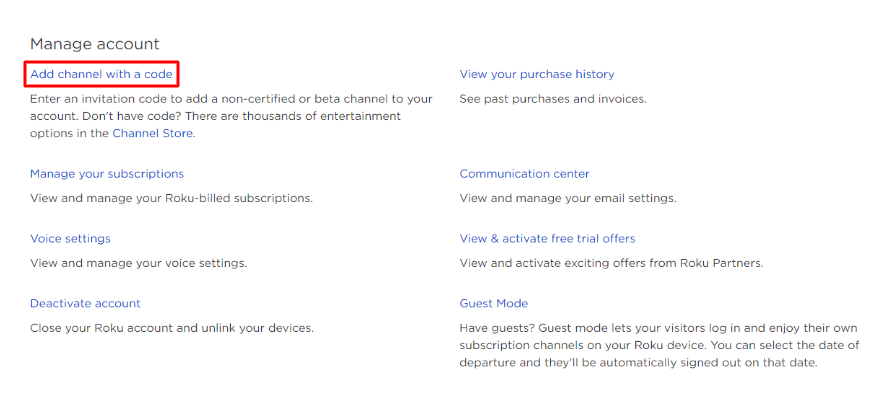
4. Type iptvsmarters into the box. Make sure you’ve typed it exactly as shown.
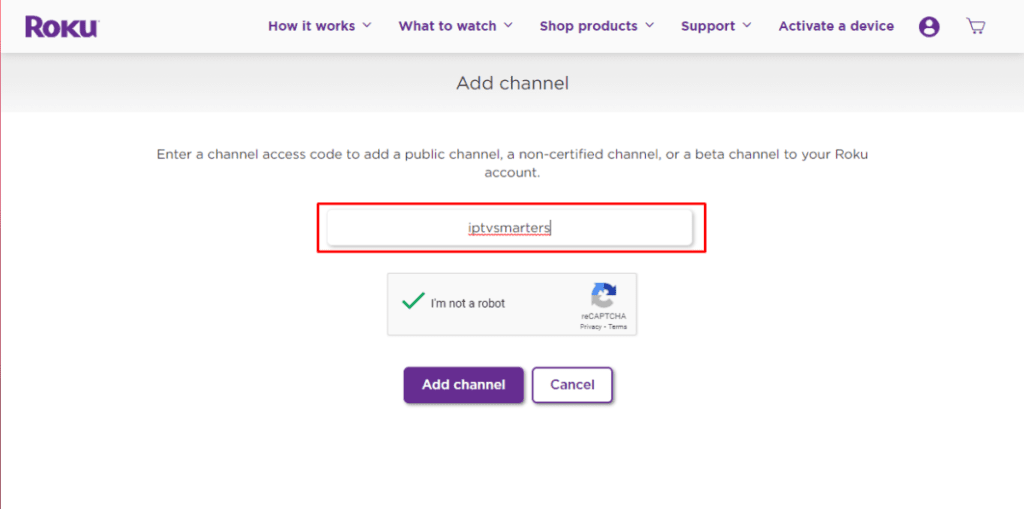
5. Select Add Channel to add it to your Roku.
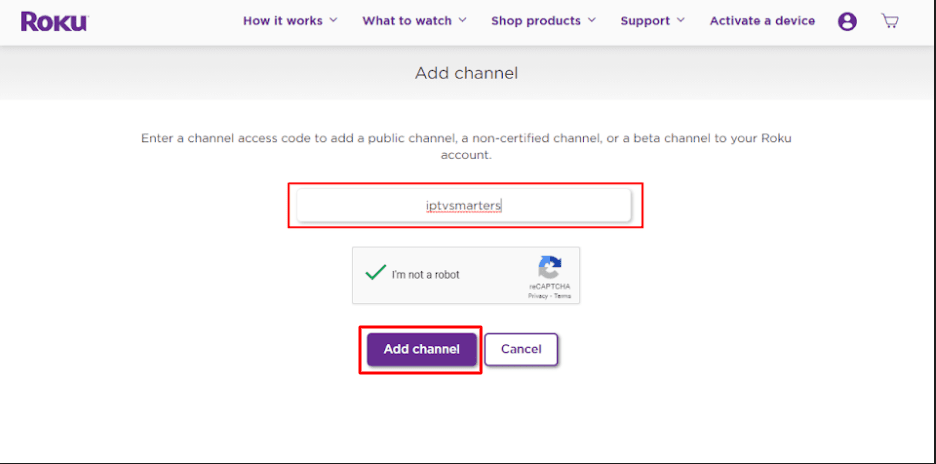
6. Click OK on the warning message that appears.
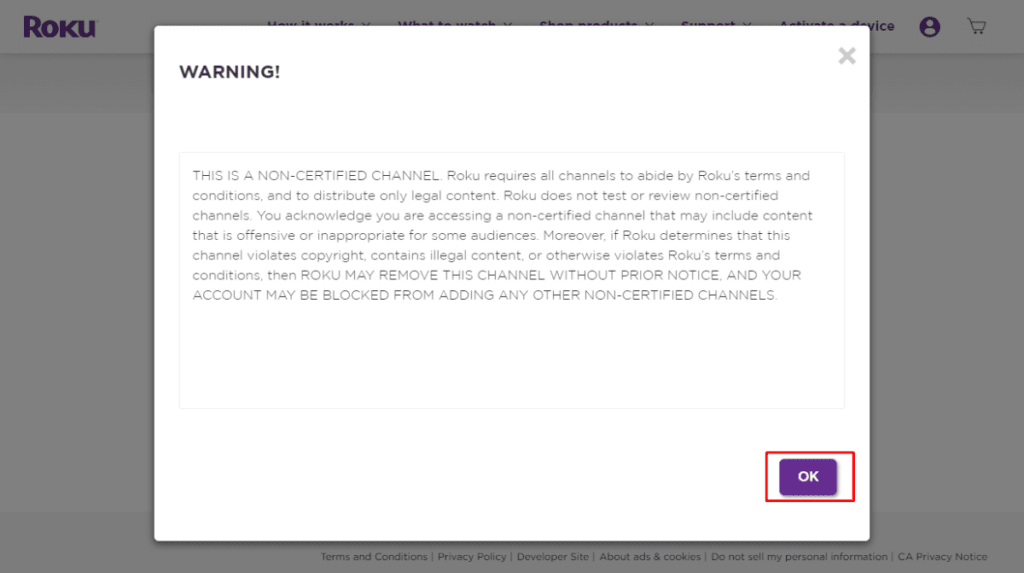
7. Select Yes, add channel on the following popup.
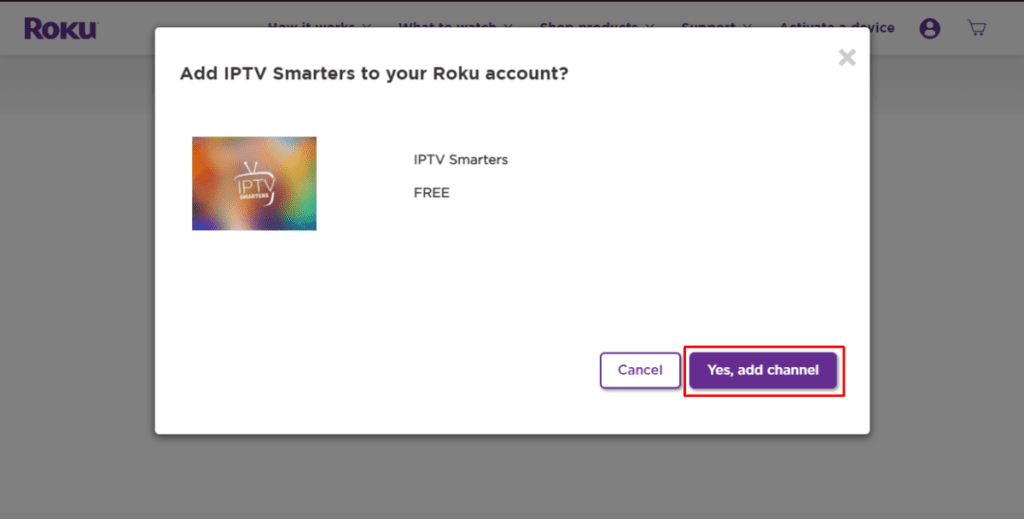
Part 3: Download IPTV Smarters Package on Your Computer
Now, it’s time to download the IPTV Smarters file onto your computer.
1. Head to this link on your computer and the download should start automatically: https://www.whmcssmarters.com/clients/dl.php?type=d&id=108
Note: FireStickTricks.com doesn’t host or distribute this APK. The link leads to the site where it’s hosted.
2. Save the IPTV Smarters package somewhere accessible on your computer (you’ll need to browse to this location in a moment). I’m going to save it on my Desktop.
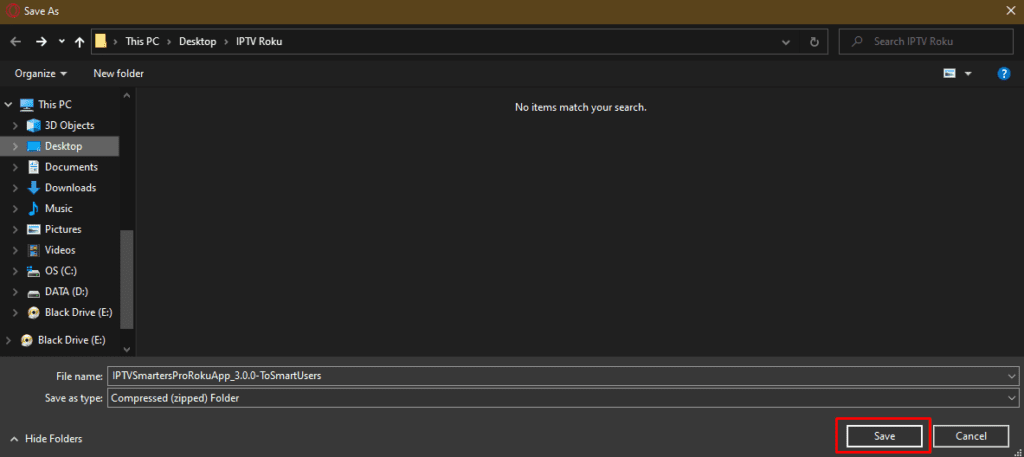
Part 4: Install IPTV Smarters on Roku
1. On your computer, open any browser. In the address bar, enter the IP address from your Roku that you wrote down earlier.
2. A sign-in box will appear. Type rokudev as the Username. For the Password, type in the webserver password you created earlier. Finally, click Sign in.
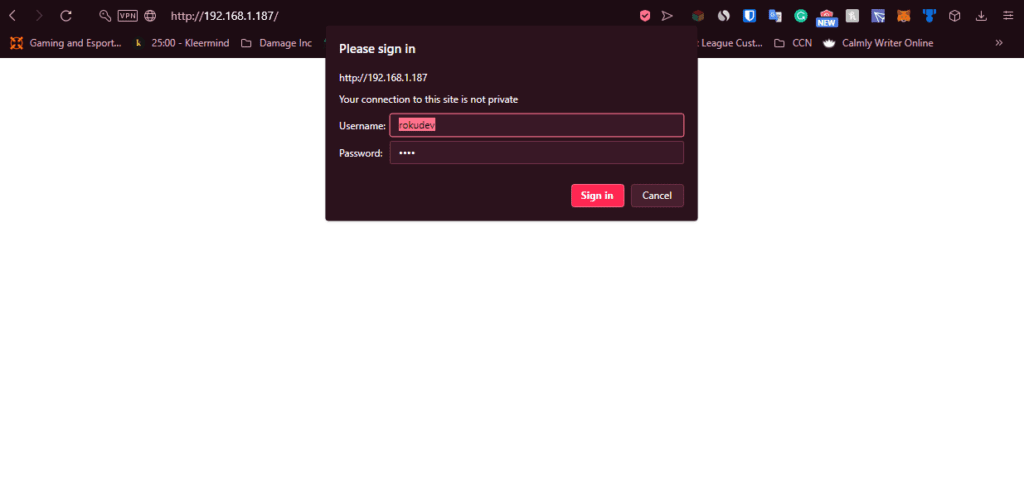
3. Click Upload on the next page.
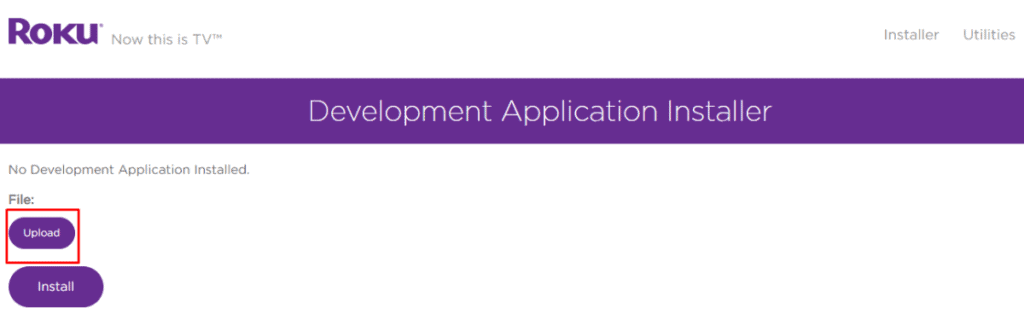
4. Browse to the location where you downloaded the IPTV Smarters package (mine was my Desktop). Select the downloaded folder and click Open.
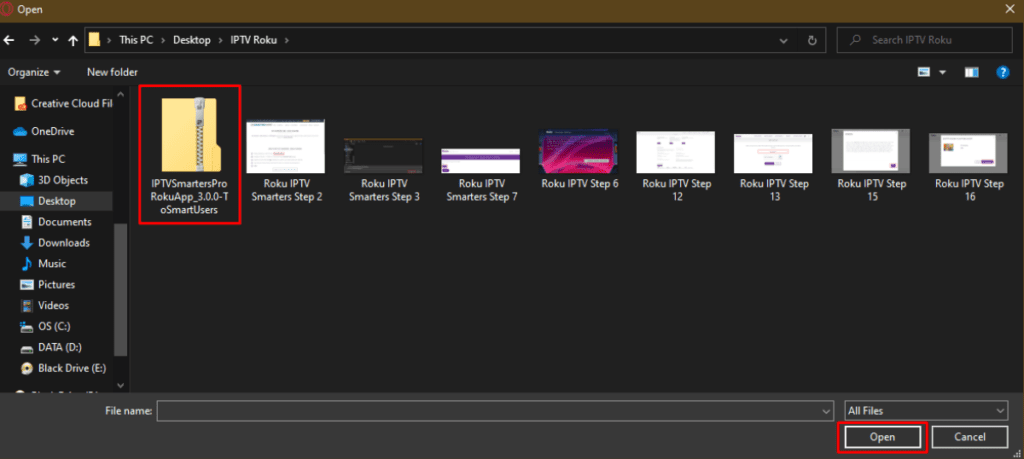
5. Click Install once the file is uploaded.
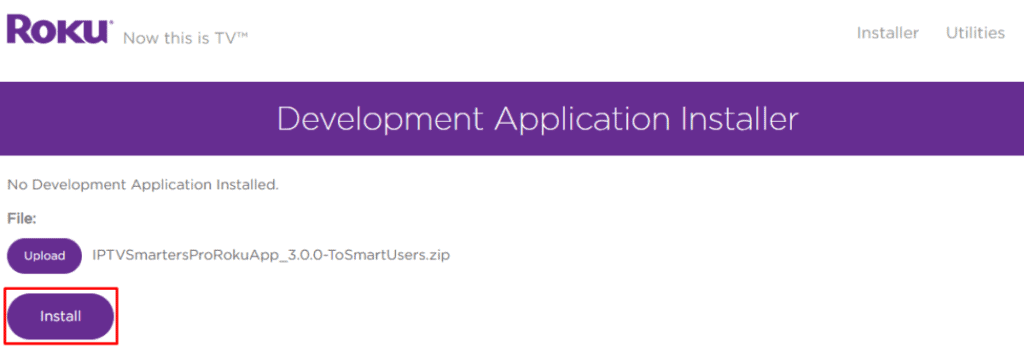
6. If you see this screen, you’ve done it correctly!
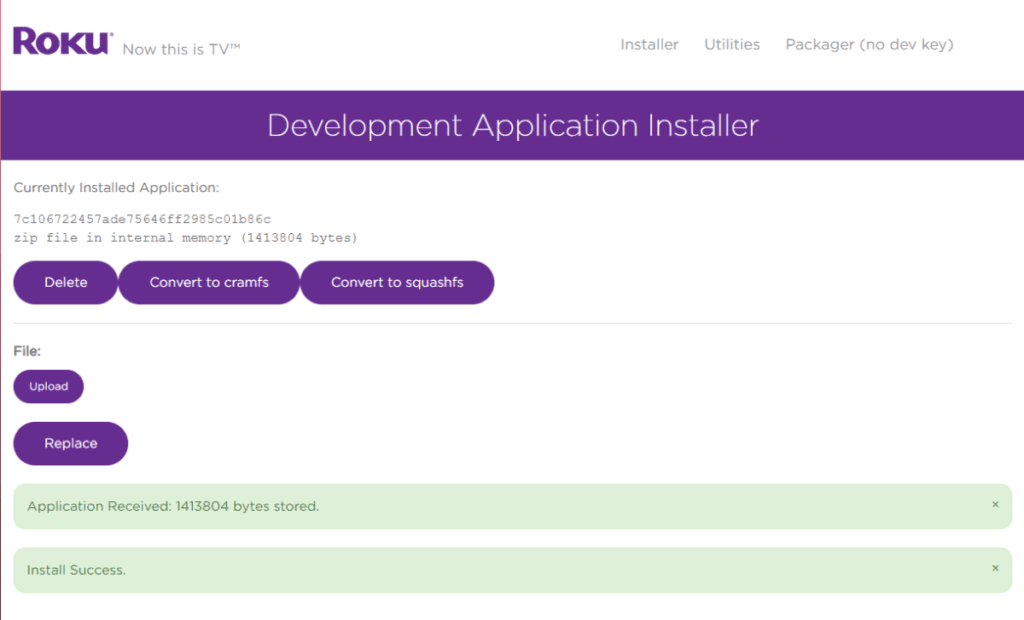
7. Head back to your Roku device, and IPTV Smarters will be on the television.
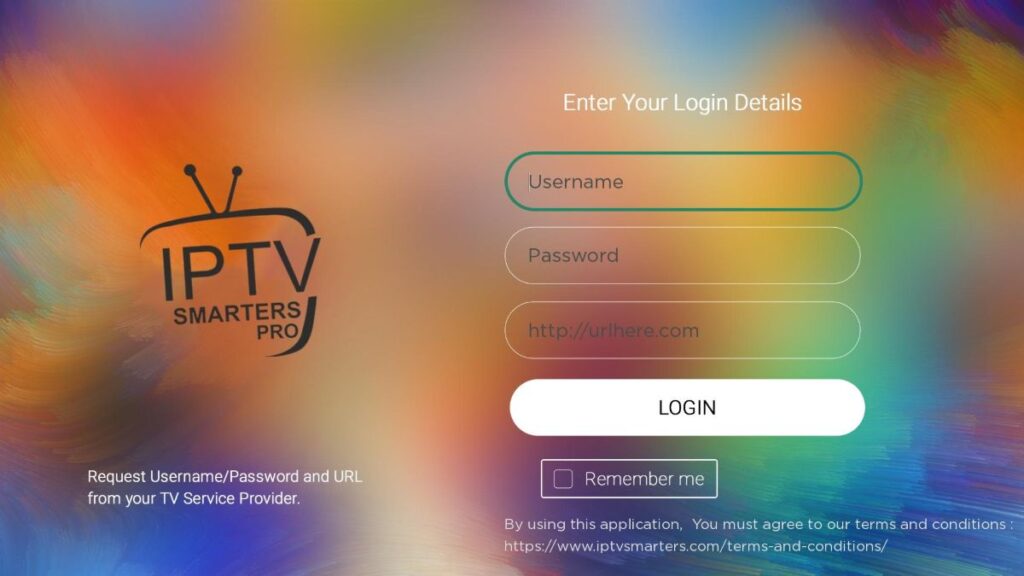
8. Simply log in with your IPTV Smarters information and you’re in!
HTTP URL: https://aurora01.com:2087
SMART TV
::IPTV is supported on Samsung and LG SmartTVs.
SAMSUNG SMART TV’s
Firstly, Go to the Samsung Smart TV Apps
- Search and type IPTV Smarters Pro
- Install the App
- Log in to the Application with your subscription login details i.e. Username, Password, and Portal URL provided by your IPTV service provider.
LG SMART TV’s
- Firstly, Go to LG Content store.
- Search and type IPTV Smarters Pro
- Install the App
- Log in to the application with your subscription login details i.e. Username, Password, and Portal URL provided by your IPTV service provider.
App Instructions
- Login with Xtream Codes API
- Enter Name (ie. Streaming Host Media)
- Enter username (case sensitive)and password (case sensitive).
- Enter URL: https://aurora01.com:2087
- Select ADD USER
- Get the premium and exclusive features unlocked.
- Enjoy!
STB or MAG
IPTV is supported within STB Emulator.
Here is an easy to follow tutorial that will show you how to setup the STB Emulator for Root.
- Step1
- Step2
- Step3
- step4
- step5
- Enjoy!